Submit your Google Timeline files and get a report of your mobility:
You should be able to access your timeline from your smart phone and your desktop computer. Under the Google Maps menu ![]() select Your Timeline. You can download individual KML files for one day at a time from your computer.
select Your Timeline. You can download individual KML files for one day at a time from your computer.
-
-
- Step 1: Navigate to your timeline on your web browser. Click on Today or choose another day to download. Hover over the bars to see if any information is missing. You can edit your timeline the same way you did on your phone.

- Step 2: Select the gear icon
 at the bottom right corner of the page and choose Export this day to KML.
at the bottom right corner of the page and choose Export this day to KML.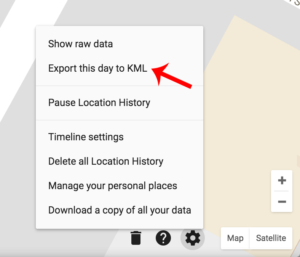
- Save the file in a folder on your computer. Download each day as a separate file. Please give your folder a unique name, like your Gmail handle.

- Step 1: Navigate to your timeline on your web browser. Click on Today or choose another day to download. Hover over the bars to see if any information is missing. You can edit your timeline the same way you did on your phone.
- Step 3: Zip the folder to upload. Right click or Control + click and choose Compress (Mac) or Send to Compressed (zipped) folder (PC)
- Step 4: Enter your email address, and upload your zip file here:
-
You’ll receive your mobility report soon!